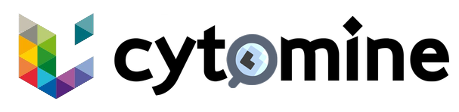# Installation guide
This section describes the installation procedure for MicroK8s.
# Prerequisites
Before installing MicroK8s, the following requirements are needed:
- A Linux operating system like Ubuntu (opens new window), Debian (opens new window), etc.
- Snap package manager (opens new window) installed.
- A user account with sudo privileges.
# Installation
sudo snap install microk8s --classic
1
To verify if the installation was completed:
microk8s.status --wait-ready
1
The output should be similar to:
microk8s is running
high-availability: no
datastore master nodes: 127.0.0.1:19001
datastore standby nodes: none
addons:
enabled:
dashboard # (core) The Kubernetes dashboard
dns # (core) CoreDNS
ha-cluster # (core) Configure high availability on the current node
helm # (core) Helm - the package manager for Kubernetes
helm3 # (core) Helm 3 - the package manager for Kubernetes
metrics-server # (core) K8s Metrics Server for API access to service metrics
disabled:
cert-manager # (core) Cloud native certificate management
cis-hardening # (core) Apply CIS K8s hardening
community # (core) The community addons repository
gpu # (core) Alias to nvidia add-on
host-access # (core) Allow Pods connecting to Host services smoothly
hostpath-storage # (core) Storage class; allocates storage from host directory
ingress # (core) Ingress controller for external access
kube-ovn # (core) An advanced network fabric for Kubernetes
mayastor # (core) OpenEBS MayaStor
metallb # (core) Loadbalancer for your Kubernetes cluster
minio # (core) MinIO object storage
nvidia # (core) NVIDIA hardware (GPU and network) support
observability # (core) A lightweight observability stack for logs, traces and metrics
prometheus # (core) Prometheus operator for monitoring and logging
rbac # (core) Role-Based Access Control for authorisation
registry # (core) Private image registry exposed on localhost:32000
rook-ceph # (core) Distributed Ceph storage using Rook
storage # (core) Alias to hostpath-storage add-on, deprecated
1
2
3
4
5
6
7
8
9
10
11
12
13
14
15
16
17
18
19
20
21
22
23
24
25
26
27
28
29
30
31
2
3
4
5
6
7
8
9
10
11
12
13
14
15
16
17
18
19
20
21
22
23
24
25
26
27
28
29
30
31
The following add-ons must be enabled:
dnsha-clusterhelmhelm3
If any of the required add-ons are not enabled, you can enable them using the following command:
microk8s.enable <add-on-name>
1
# GPU Support
If you have a GPU, note that only NVIDIA GPUs are currently supported by MicroK8s:
microk8s.enable nvidia
1
Infer repository core for addon nvidia
Addon core/dns is already enabled
Addon core/helm3 is already enabled
Checking if NVIDIA driver is already installed
GPU 0: NVIDIA GeForce GTX 1650 Ti with Max-Q Design (UUID: GPU-ac64f81c-c1bf-4e5e-b930-83b9f092e33a)
"nvidia" already exists with the same configuration, skipping
Hang tight while we grab the latest from your chart repositories...
...Successfully got an update from the "nvidia" chart repository
Update Complete. ⎈Happy Helming!⎈
Deploy NVIDIA GPU operator
Using host GPU driver
NAME: gpu-operator
LAST DEPLOYED: Fri Mar 14 11:14:26 2025
NAMESPACE: gpu-operator-resources
STATUS: deployed
REVISION: 1
TEST SUITE: None
Deployed NVIDIA GPU operator
1
2
3
4
5
6
7
8
9
10
11
12
13
14
15
16
17
18
2
3
4
5
6
7
8
9
10
11
12
13
14
15
16
17
18
If you encounter issues with the GPU addon, refer to the official documentation (opens new window) for further guidance.
# What's Next?
Configure MicroK8s to ensure proper operations with Cytomine. Detailed instructions are provided in the Configuration section.