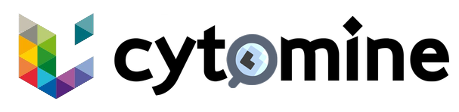# Configuration
# Add Cytomine registry to MicroK8s
After installing the Cytomine, you will have to set up a configuration file to allow MicroK8s to communicate with the private registry.
Get the IP address of the registry container, using
sudo docker inspect -f '{{range.NetworkSettings.Networks}}{{.IPAddress}}{{end}}' cytomine-registry-11Create the directory and configuration file:
mkdir -p /var/snap/microk8s/current/args/certs.d/<registry-ip>:5000touch /var/snap/microk8s/current/args/certs.d/<registry-ip>:5000/hosts.toml
Where
<registry-ip>is the output of step 1.Normally, sudo privileges are not required.
Add the following lines inside the
hosts.tomlfile:server = "http://<registry-ip>:5000" [host."http://<registry-ip>:5000"] capabilities = ["pull", "resolve"]1
2
3
4Restart MicroK8s to have the new configuration loaded:
microk8s stop1microk8s start1
More information are available at the How to work with a private registry (opens new window) section of the official documentation of MicroK8s.
MicroK8s is now ready for use by Cytomine, you can proceed with the installation.