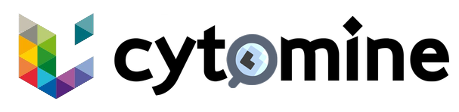# Configuration
This page provides some features that can be configured on Cytomine.
# Configure LS-AAI Identity Broker
Cytomine uses keycloak as IAM and also as a broker to negotiate with LS-AAI to authenticate users using authorization_code flow and go to https://127.0.0.1/iam/realms/cytomine/.well-known/openid-configuration (opens new window) for the metadata, for configuration follow steps below:
# A. Configure the broker
- Access keycloak admin console https://127.0.0.1/iam/admin (opens new window) and authenticate using the default
adminuser and find the password for it incytomine.yamlunderKEYCLOAK_ADMIN_PASSWORDand notice this is not the cytomine admin. - Click
Identity Providersin the menu. - Select
Cytominerealm from the upper left corner - From the
Add providerlist, selectOpenID Connect v1.0orkeycloak openID connect. Redirect URIis prefilled- Enter display name as
LS_AAI - Enter this link
https://login.aai.lifescience-ri.eu/oidc/.well-known/openid-configurationinDiscovery Endpointfor LS-AAI OIDC metadata - In
client authenticationselectClient secret set as basic auth - Contact cytomine team at Uliege to get the
client IDandclient secret, clickcontact usbutton below - Click save
# B. Map claims to roles
The following config assigns the role admin to all external users and this is mandatory.
- Go to
Mapperstab click onadd mapper - Enter
AdminMapperfor the mapper and keepsync mode overrideas inherit - Select
Hardcoded Role Mapper - Click
Select Rolethen filter by client and From clientcoreselectADMINrole - Click save
once steps above are followed a new button appears in the login form to start the authentication process for users coming from other organizations.
# Datasets Importation
TIP
Importing does not create explicit copies or duplication of files, only database entries and symbolic links are created.
This section outlines the procedure for importing datasets, which are formatted according to the BP Dataset File Structure Standard (opens new window).
# Prerequisites
- Cytomine Python client (opens new window) (v3.1.0+ recommended)
- sdafs (opens new window) (optional)
TIP
sdafs is optional and only needed if you do not have the datasets on your filesystem.
The installation guide is available in the sdafs repository (opens new window).
- The structure of the imported directory should follows:
root
|--- {DATASET_UUID}
| |--- DATASET_{IDENTIFIER}
| |--- METADATA
| | |--- dataset.xml
| | |--- policy.xml
| | |--- image.xml
| | |--- annotation.xml
| | |--- observation.xml
| | |--- observer.xml
| | |--- sample.xml
| | |--- staining.xml
| |
| |--- IMAGES
| | |--- IMAGE_{IDENTIFIER}
| | | |--- *.dcm files of an Image
| | |--- IMAGE_{IDENTIFIER}
| | | |--- *.dcm files of an Image
| |
| |--- ANNOTATIONS
| | |--- *.geojson
2
3
4
5
6
7
8
9
10
11
12
13
14
15
16
17
18
19
20
21
- The
METADATAandANNOTATIONSdirectories are optional.
TIP
If you’re working with sdafs, the directories are already organised in the structure shown above.
# [Optional] Configuration
TIP
This configuration is optional if you planned to use the default location ./cytomine/data/dataset for importing your datasets.
Create .env in the cytomine folder and add the path to your dataset folder:
IMPORT_PATH=<path-to-dataset-folder>
Where <path-to-dataset-folder> is the path to your dataset folder.
If no .env file was provided, the default location is ./cytomine/data/dataset
WARNING
This step should be done before the docker compose up -d command in the Cytomine installation guide.
# Usage
Using the Cytomine python client, you can import the datasets with the following command:
python import_datasets.py --cytomine_core_host <cytomine-core-host> --cytomine_pims_host <cytomine-pims-host> --private_key <private-key> --public_key <public-key>
where <cytomine-core-host> and <cytomine-pims-host> is your Cytomine host, <public-key> and <private-key> are your public and private keys.
WARNING
Several factors can slow down the importation:
- You are using
sdafs, it is currently slow the first time the data are loaded - You have a large amount of files on your filesystem